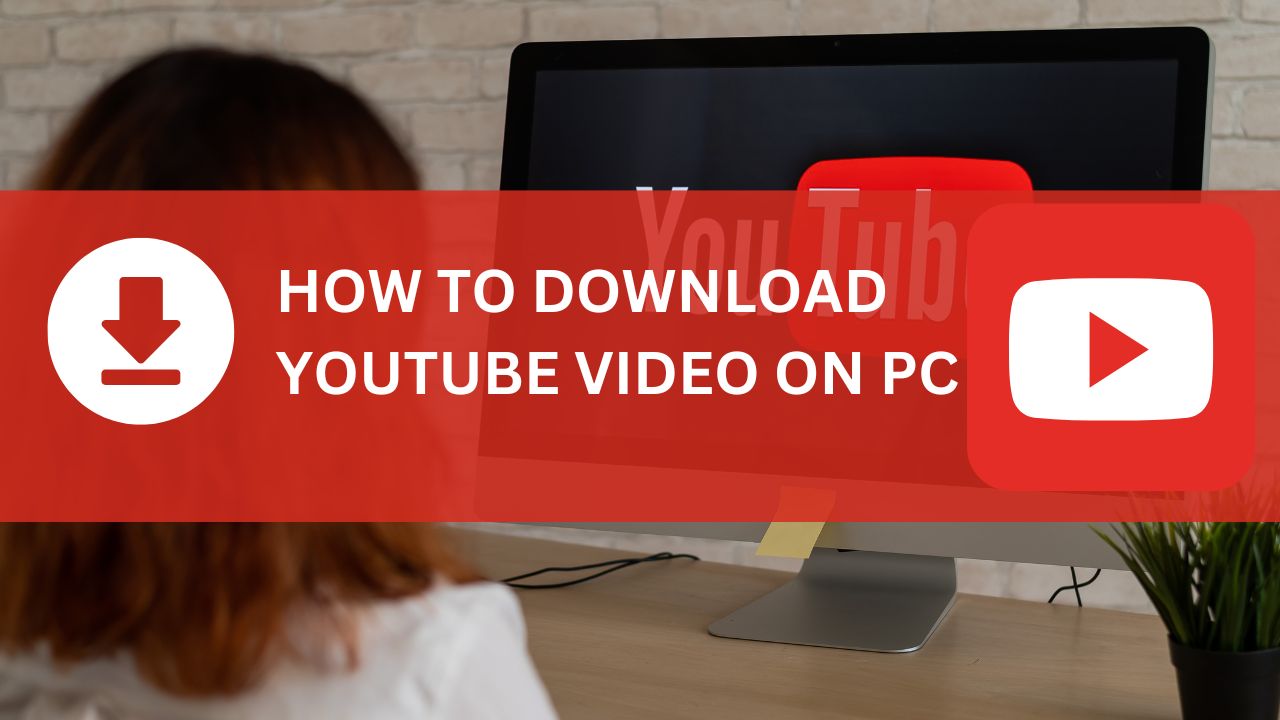
How to download video from YouTube on PC? Step by Step Process
How to download videos from YouTube on PC: Ever stumbled upon a YouTube video so good that you wanted to keep it forever? Maybe it’s a tutorial, a music video, or a hilarious clip you want to watch offline. Whatever the reason, downloading YouTube videos to your PC can be incredibly handy. But how do you do it? Let’s dive into some methods that can help you save those videos for later.

Is it legal to download YouTube videos?
Before we get into the nitty-gritty, let’s talk legality. The Terms of Service for YouTube make it abundantly clear that it is against the law to download videos without authorization.
However, there are exceptions under fair use, such as for educational purposes. Always ensure you have the right to download and use the video.
How to download videos from YouTube on PC?
Lets dive into various methods
Method 1: Using Online Downloaders
Online downloaders are one of the simplest ways to grab videos from YouTube. These websites allow you to input the video’s URL and download it directly.
Step 1: Find a Reliable Online Downloader:
There are numerous online downloaders available. Some popular options include allinonevideosdownloader.com, Y2Mate, SaveFrom.net, and KeepVid.
Step 2: Copy the YouTube Video URL
Go to the YouTube video you wish to download. Copy the URL from the browser’s address bar.
Step 3: Paste the URL into the Downloader
Go to the online downloader’s website and paste the copied URL into the designated field.
Step 4: Choose the Format and Quality:
Select your preferred format (MP4, MP3, etc.) and quality (720p, 1080p, etc.).
Step 5: Download the video.
Click the download button, and the video will be saved to your PC.
Method 2: Using Browser Extensions:
Browser extensions can also make downloading videos a breeze. These add-ons integrate with your browser and add a download button directly on YouTube.
Step 1: Choose a Reliable Extension:
Popular extensions include Video DownloadHelper for Firefox and Chrome or YouTube Video Downloader.
Step 2: Install the Extension:
Install the extension from your browser’s extension store.
Step 3: Navigate to the YouTube video:
Go to the YouTube video you want to download.
Step 4: Download the Video:
Click the download button added by the extension and choose your preferred format and quality.
Method 3: Using Desktop Software
Desktop software offers more robust features and often supports batch downloading and high-quality formats.
Step 1: Download and install the software.
Popular options include 4K Video Downloader, YTD Video Downloader, and Freemake Video Downloader.
Step 2: Copy the YouTube Video URL
Copy the URL of the YouTube video you want to download.
Step 3: Paste the URL into the Software
Open the software and paste the URL into the provided field.
Step 4: Choose the Format and Quality
Select your preferred format and quality settings.
Step 5: Download the Video
Click the download button and wait for the software to save the video to your PC.
Method 4: Using VLC Media Player
Did you know VLC Media Player can download YouTube videos? It’s a bit more technical but very effective.
Step 1: Install VLC Media Player
If you don’t have VLC, download and install it from the official website.
Step 2: Open VLC and click “Media.”
Open VLC and navigate to “Media” > “Open Network Stream”.
Step 3: Open Network Stream
Paste the YouTube video URL into the network URL field and click “Play”.
Step 4: Play and Save the Video
After the video begins to play, navigate to “Tools” and select “Codec Information.”. Copy the URL found in the “Location” section and paste it into your web browser. Right-click on the video and select “Save video as…” to download it.
Tips for Choosing the Best Method
With so many options, how do you choose? Here are some tips:
- Online Downloaders: Best for quick, one-off downloads without installing software.
- Browser Extensions: Convenient for frequent downloads directly from your browser.
- Desktop Software: Ideal for high-quality downloads and bulk downloading.
- VLC Media Player: Useful if you already have VLC and don’t want to install additional software.
Downloading YouTube videos to your PC is useful for offline viewing or saving favorite content. Each method has its advantages and disadvantages, so pick the one that suits your needs. Always ensure you’re downloading content legally and ethically.
FAQs
Can I download YouTube videos for free?
Yes, many methods, including online downloaders and browser extensions, allow you to download YouTube videos for free.
Is it safe to use online downloaders?
While many online downloaders are safe, some may come with ads or potential malware. Always use a reputable site and have antivirus software installed.
Can I download YouTube videos on my mobile device?
Yes, many of the methods mentioned also work on mobile devices, especially online downloaders and some apps designed for mobile use.
How can I choose the best quality for my downloaded video?
Most downloaders let you choose the quality before downloading. Higher quality videos will have a larger in file size.
Are there any risks associated with downloading YouTube videos?
Yes, there are risks, such as violating YouTube’s terms of service or downloading from unsafe sites. Always ensure you have permission to download the content and use trusted downloaders.
I hope, in this article, we helped you to learn How to download videos from YouTube on PC, Please download and enjoy the content